ChromaBlast Heat Transfer Papers
Imagine the ability to print what you want, when you want it. Now imagine all of this from the digital desktop printing system that uses environmentally friendly inks. Ideal to be operated right in your office by your graphic designer or marketing staff.
- Create or import your artwork using a graphic program, like as CorelDraw or Photoshop
- Customize and also control your color output through the ChromaBlast driver
- Print your image using ChromaBlast inks, a standard Epson printer, and high-quality ChromaBlast media
- Using a standard heat press, crosslink the image onto cotton
- And create an instant customized image ready for sale that feels and looks great wash after wash!
Download low res image
Download all images As a zip
Download printing instruction As a pdf
Customize Quotation Sheet

- Description
- Packaging Details
- Reviews (0)
- Application Instructions
Description
ChromaBlast Heat Transfer Papers for Cotton A4 100 Sheets
ChromaBlast Heat Transfer Papers: A chemical connection forms between the ink and the coating on the transfer paper in a digital color imaging system. Chemical linkages between the picture and the cotton are created by a crosslink reaction that occurs where the ink and transfer paper coating chemistry come into contact. An extremely powerful and practically permanent bond is made by the crosslink. Remove the paper and the tattooed-in portion of the image of the shirt. Since there is no ink in the non-image area, the overprint area from the transfer paper does physically transfer but washes away. After one wash, the surrounding region has a very light feel and is almost undetectable.
Additionally, the finished product features a vivid, colorful graphic on the t-shirt that is unlike anything else available. Think about being able to print whatever you want, whenever you want. Imagine all of this being printed using an eco-friendly ink system on a digital desktop printer. Ideal for use by your marketing team or graphic designer right in your workplace.
The operation of the ChromaBlast system
- Use a graphic application, such as CorelDraw or Photoshop, to create or import your artwork.
- Utilize the ChromaBlast driver to adjust and regulate your color output.
- Use a normal Epson printer, ChromaBlast inks, and premium ChromaBlast media to print your image.
- Place the image on cotton and crosslink it using a typical heat press.
- And produce a personalized image that is instantly ready for sale and feels and looks fantastic wash after wash!
Additional information
| HS Code | 48169000 |
|---|---|
| Country of Origin | USA |
Be the first to review “ChromaBlast Heat Transfer Papers”
ChromaBlast Heat Transfer Paper for Cotton
APPLICATION INSTRUCTIONS

PRINTING INSTRUCTIONS
- Load ChromaBlast paper into your printer. The printable side is opposite the ChromaBlast logo.
- Create or import an image into your graphics application.
- Print from your graphics application by choosing your preferred color management method, if you are unsure how to print refer to your printer setup guide.
- Print your ChromaBlast transfers.
TRANSFERRING INSTRUCTIONS
IMPORTANT: The use of a protective Teflon sheet or parchment paper is strongly recommended for ChromaBlast transfer application when using a commercial heat press. The use of this sheet will protect your heat press and eliminate the possibility of ChromaBlast paper curling or moving prior to heat fixation.
- Set your heat press as recommended in the chart below.
- Place the garment on the heat press, and position the ChromaBlast paper, with the image facing down, over the garment.
- Immediately place a Teflon heat sheet or parchment over the entire transfer.
- Press to transfer at the recommended temperature/time/pressure
- After the allotted time, release the press and move the garment away from the heat plate. While still hot, and with an even motion, peel the ChromaBlast paper off the garment (hot peel), and stretch the image area from top to bottom and side to side to reduce the hand on the fabric.
Cold peel transfer removal is not recommended.
STORAGE INSTRUCTIONS
Store ChromaBlast Media in a cool, dry environment. Do not remove media from protective packaging until ready to use. Once the packaging has been opened, store media in the plastic bag provided.
TIPS & INSTRUCTIONS
- ChromaBlast media is recommended for HOT PEEL transfer only. HOT PEEL – While still hot, and with an even motion, peel the ChromaBlast paper off the garment (hot peel), and stretch the image area from top to bottom and side to side to reduce the hand on the fabric.
- COLD PEEL transfer is not recommended.
- Calibrating the heat press is recommended to ensure an accurate temperature. For this procedure, temperature test strips are more accurate than the use of infrared temperature guns.
- Mirror Image ? The image becomes reversed when transferred from paper to garment. Therefore, you will need to ?flip? or reverse the image before printing it to paper. You can easily mirror your image by selecting the ?mirror option? in the ChromaBlast Driver or reversing the image in the graphics software before printing.
- If desired, you may trim the non-printed media around the printed image before transferring it to garments. Leaving a 1?4? (6mm) margin around the printed area is highly recommended for light-colored garments.
- If possible, avoid pressing any zippers, buttons, or other plastic decorations attached to the garment. The heat and pressure needed to bond the ink to the cotton fabric may cause these to crack or melt.
- If immediately after pressing, the paper is not easily peeled from the garment and resists removal because the transfer is somewhat tacky, increasing the amount of cure time.
- If immediately after pressing, the transferred image has a slick or shiny appearance, increase the amount of pressure used.
- Different cotton fabrics will exhibit slightly different results. Please test your fabric before pressing your final design to ensure desired results.
- If a large number of transfers are printed in advance of use, place printed transfers in an airtight, plastic bag to minimize curl during storage.
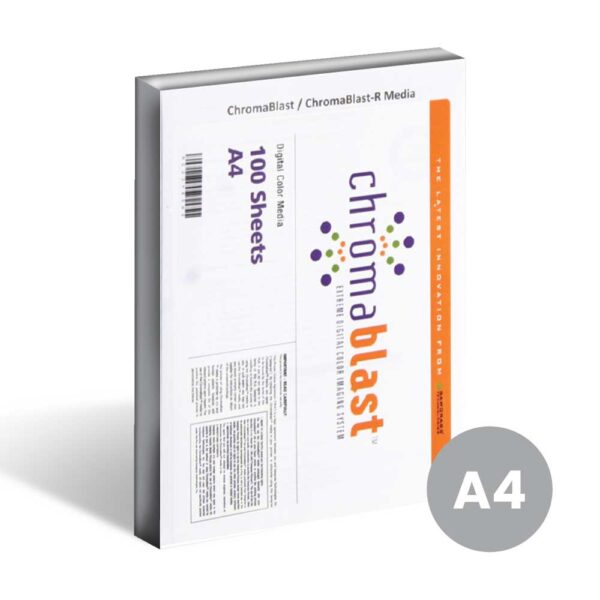


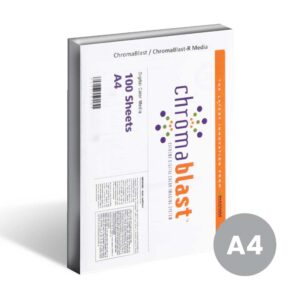

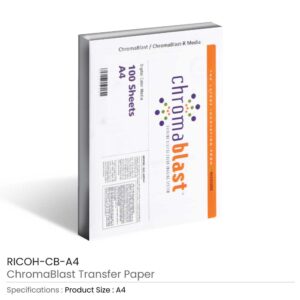
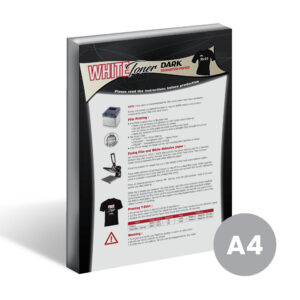

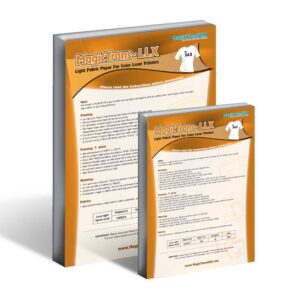

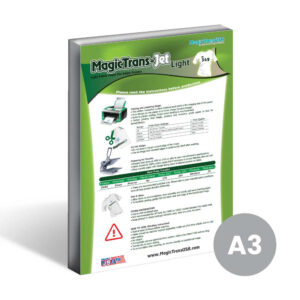

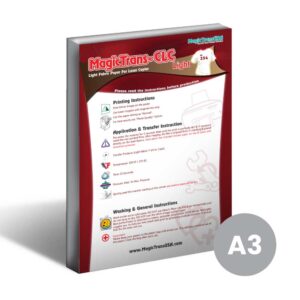

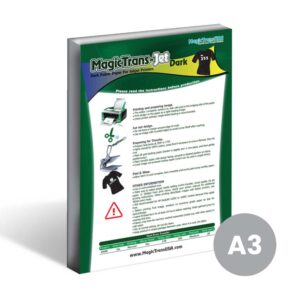

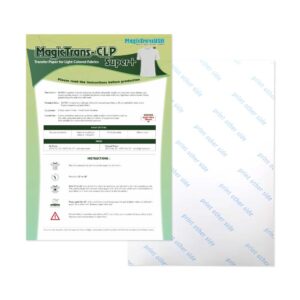



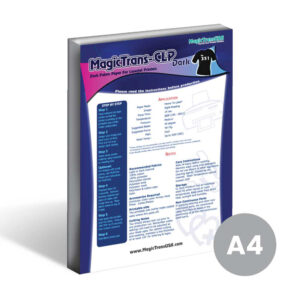





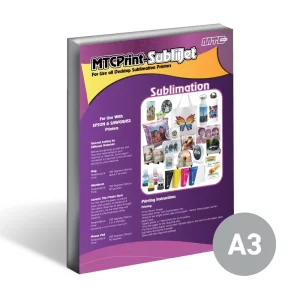

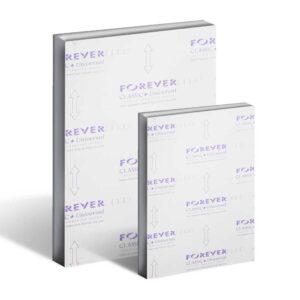

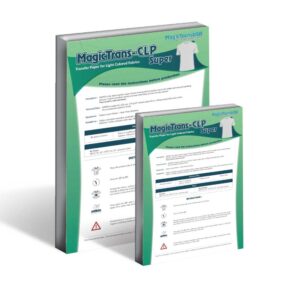

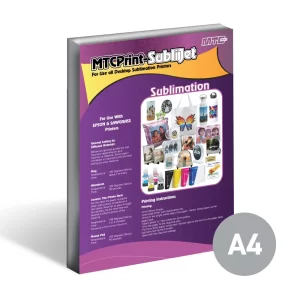

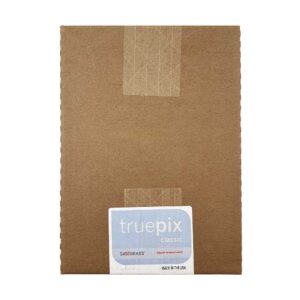

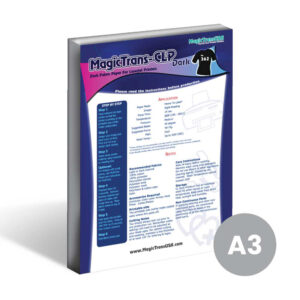



























Reviews
There are no reviews yet.